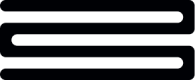Postman collection quick start
Download and Import Postman Collection
To give you a head start we’ve created a Postman collection which you can use in order to hit the various endpoints referenced within this guide.
- You can download the collections here.
To use the Postman collection, import both the collection and the environment files into postman.
If you require detailed steps on how to set up Postman, we've created a Getting started with postman guide on GitHub.
Set Environment Variables
Once the collection has been imported, you will need to add the API Client ID and an API Client Secret you downloaded to the Postman environment as variables api_credentials_id and api_credentials_secret respectively. Navigate to the environment variables and paste the API Client ID and API Client Secret into their respective api_credentials_id and api_credentials_secret fields. Save the changes and navigate back to the collection.
Authenticate to Bud APIs
With the credentials now in place you can obtain an access token, expand the collection out and under the Authentication folder click on the “Obtain a new OAuth access token” command, this will open the POST command, hit the blue “Send” button to send the request. This will return a successful response indicated by the generation of an access token which will be a long string which will be 255 characters long. Postman will automatically store this access token as a variable for future use.
Create a Customer
The notion of a Customer is central to the way Bud associates transactional data with an individual. Under the Customers folder click on the “Create a new Customer” endpoint, hit “Send” and this will generate a new customer id. Once again, Postman will take care of the customer id and customer secret by storing them in the environment file.
Details on the inner workings of
create_customerendpoint can be found here.
Ingest Transactions for each Customer
With the customer now created you can ingest their transactions ready for enrichment.
Within the Postman collection, navigate to the Ingest Data under the enrichment folder. Click on Ingest Transaction which will open the command, before we send the request we will need to supply the transaction information, navigate to the “body” subheading within the request to supply the account information, you’ll find an example body in the collection, feel free to tweak this based on your own transactions.
Details, instructions and details on mandatory fields can be found here
If you have any questions, please contact us via the chatbot (bottom-right of screen 👉) or via a support request or check our FAQs.
Updated 11 days ago