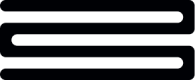Intelligent Search Widget
The Intelligent search widget provides a list of your customer's transactions, where they can easily query or ask questions about their finances and stay up to date with their most recent transactions.
This guide will walk you through how to use and navigate the Intelligent Search widget effectively.
If you're interested in Intelligent Search but do not wish to use Bud's widget you can read this guide about integrating directly with our Intelligent Search APIs.
Getting started
In order to use Intelligent Search you will first need to create a customer on the Bud platform and ingest transaction data for that customer. This can be achieved through either Open Banking or through Bud's First Party Ingestion API.
Once you have transaction data on the Bud platform you can generate the Intelligent Search widget by calling the Intelligent Search Frontend Widget URL endpoint. This will generate an embeddable link that can be placed within your online or native applications.
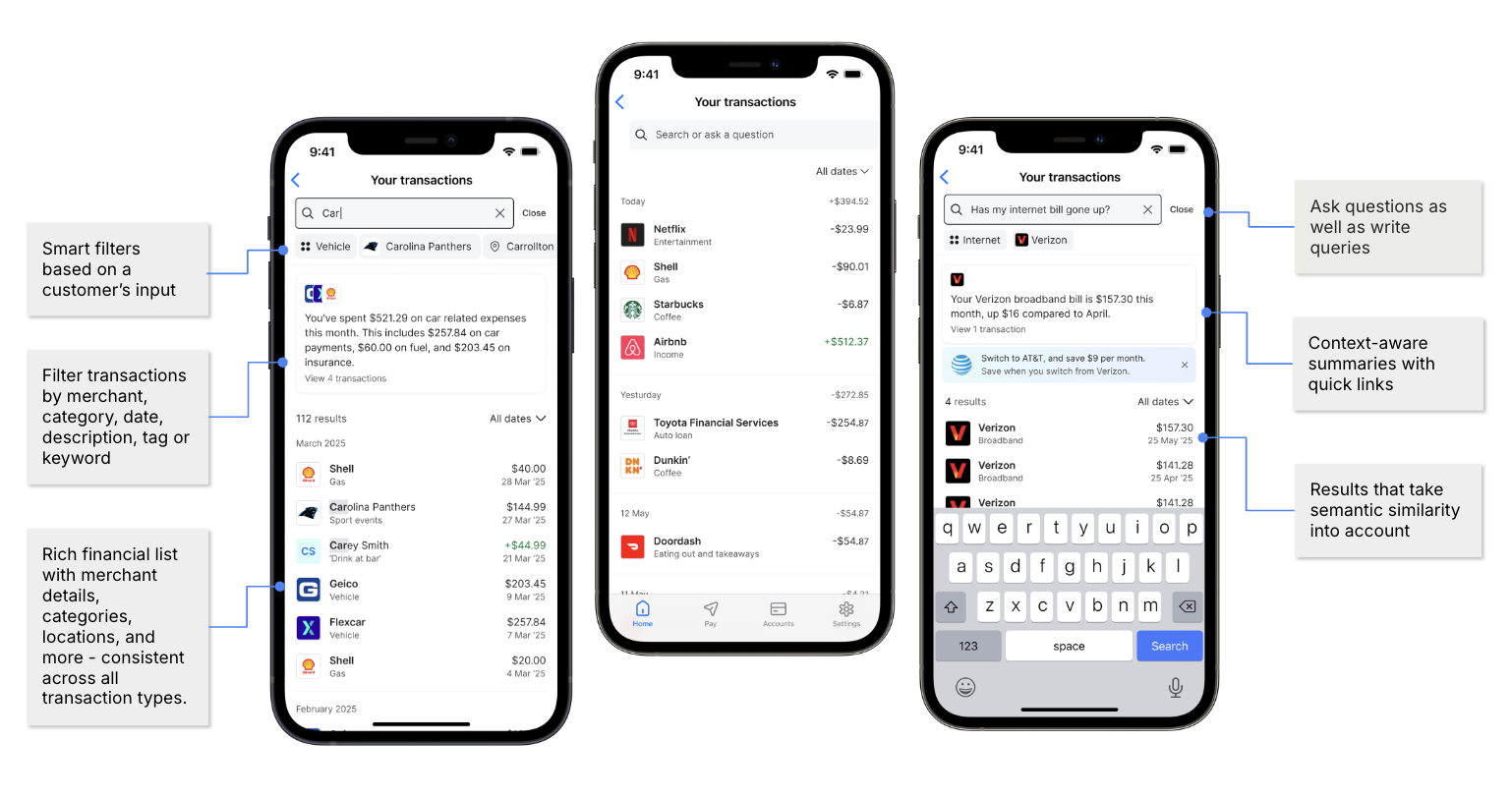
How it works
Intelligent Search works by displaying a customers enriched transactions back to them, it then utilises text embedding as well as large language models in order to allow customers to search or ask for anything related to their transactions and receive a list of relevant transactions and an insight in response. This works not only across all of Bud's enrichments such as searching for categories or merchants, but also searching for more obscure terms such as "car" or asking questions such as "when was I last paid?".
The various elements of Intelligent Search are documented below.
Transaction List
- Provides a date ordered list of a customers transactions based on transactions stored in the Bud platform
- The list of transactions can be filtered using the date filter on the right hand side
- Free text query input at the top allows customer's to search
- Each transaction can be clicked into to open the transaction details view
Transaction Details View
- An overview of details that Bud holds on a given transaction
- Both raw information such as the date, time and status of the transaction as well as enriched information such as
category l1,l2,merchant_nameandlocationinformation is displayed - If an exact location has been identified then a map will be present showing the
locationof the transaction
Queries and questions
- Questions and queries are automatically routed to the relevant model based on the input from the customer
- Results include a list of relevant transactions for the customer as well as an insight personalised to the query/question
- Smart filters are also returned giving customers suggestions of subsequent queries that they could ask
Insights
- Insights returned will be generated based on the query or question that the customer has asked
- Examples of insights include category totals, merchant totals, spending trends and increases in regular payments to name a few
- Customers are able to view the transactions used to generate an insight by clicking on the "View
{x}transactions" beneath the insight
Customisation
The following customisations can be applied, by appending search parameters to the generated URL. These search parameters can work independently or they can be combined to provide more specific results.
query- Allows a search query to be pre-filled and the results shown
- For example
https://intelligent-search.thisisbud.com/?token=an-example-token&query=coffeewould return a list of a customer's coffee transactions
fromandto- Allows the timeframe of transactions shown to be filtered between two dates
- For example
https://intelligent-search.thisisbud.com/?token=an-example-token&from=2025-01-01&to=2025-12-31would return all transactions in 2025. Please note, the date format is YYYY-MM-DD
cdi- Allows transactions to be filtered to either credit or debit
- For example
https://intelligent-search.thisisbud.com/?token=an-example-token&cdi=creditwould return a list of a customers credit (incoming) transactions
minandmax- Allows transactions to be filtered by their amount
- For example
https://intelligent-search.thisisbud.com/?token=an-example-token&max=1000would return a list of transactions that are below £1000. Please note all amounts are absolute and therefore not impacted by the credit or debit indicator for the transaction
If you have any questions, please contact us via the chatbot (bottom-right of screen 👉) or via a support request or check our FAQs.
Updated about 3 hours ago